How Do I Convert an Image into Text Using Python & Online OCR Tools?
Have you ever liked an image’s text that you want to extract & convert into editable text? Well, it’s normal; we all come across these types of images with captivating text.
Whether you want to extract text from a scanned document, digitize printed text, or simply convert an image to text for easier editing, there are some solutions available. How to transform an image’s text into an editable format?
Thanks to technology now you can accomplish this task with efficiency. Yes, I’m talking about Python & online Optical Character Recognition (OCR) tools. But how to extract text from images using these two methods?
Fear not because in today’s post, I’ll tell you how to convert an image to text using Python & OCR tools. Continue reading!
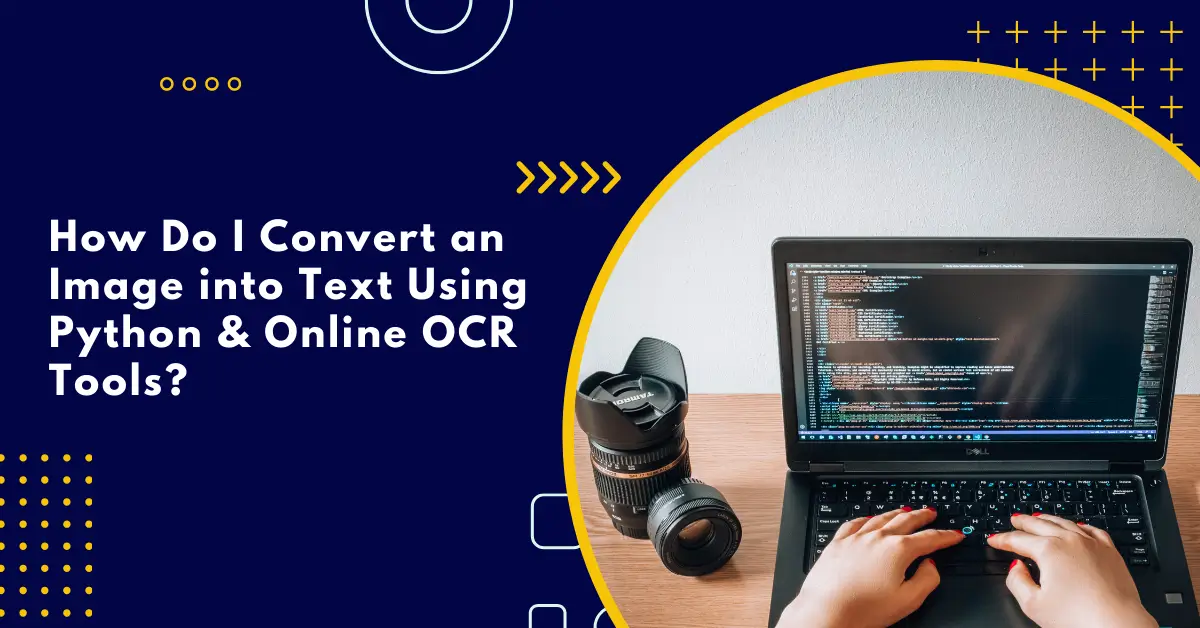
How to extract text from images using Python?
It is quite helpful to convert an image to text in several scenarios, such as when you want to extract text from important screenshots, scanned documents, or images. Python is a highly versatile & advanced processing language that provides you with numerous libraries & tools for image processing.
Yes, it is absolutely true!
One of these superb libraries is Tesseract OCR. It is most commonly used to convert images to text. In order to extract text from images using Python, you need to follow these steps:
1. Download & install Python
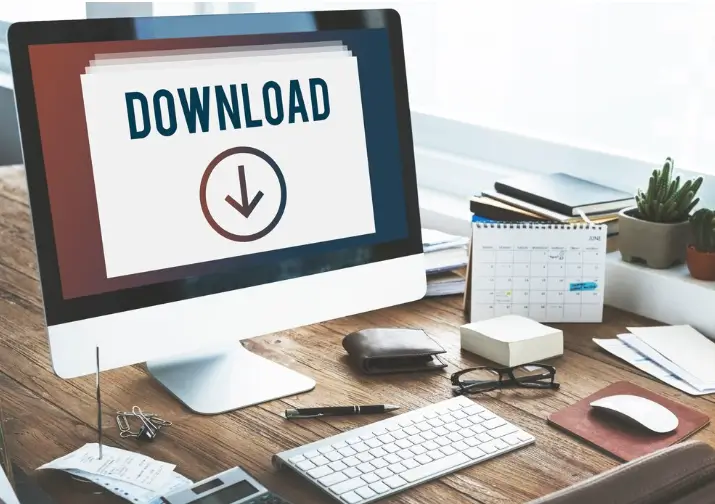
First things first! You have to download & install Python. It would be best to have the latest version of Python. Make sure that it is 3.6 or higher.
When you're installing Python, you should check the box that says "Add Python X.XX to PATH" so that it gets added to your system path automatically.
On the other hand, if you do not do this, you'll have to manually configure the system path after installing Python. So, don’t forget to do this.
2. Install Tesseract
Now is the time to download & install Tesseract for Windows. Once you download & install it, you can choose extra languages & scripts you want to add. You will find these options in the installation window.
Keep one thing in mind only English is the default language that is available for installation.
The tool news is that Tesseract provides a powerful tool that lets you do optical character recognition of the images.
After the installation of Tesseract, you should open a CLI window. After that, go to the folder containing the particular image you want to extract. Now, you need to follow this command:
tesseract outThis specific command will start extracting text from images & save the extracted text in the out.txt file.
However, if you want to use Tesseract with Python, follow the next step.
3. Download & install Pillow & pytesseract packages
Here, you should install the Pillow & pytesseract packages. Pillow will help you in processing images. On the contrary, pyterreract is important for using Tesseract with Python.
How to install these packages? Follow these commands in a CLI window:
You need to install the Pillow and pytesseract packages. Pillow helps with image processing, while pytesseract is necessary for using Tesseract with Python. To install these packages, just type the following commands in a CLI window:
pip install pillow
pip install pytesseract4. Write Python code to convert an image to text
After the installation of these packages, you have to write Python code to convert an image to text. Head over to the folder that contains an image containing text. After that, you should make a text file & rename it to extract.py.
You have the option to rename the text file to something else according to your preferences. But remember to keep the file extension as py.
After that, you should utilize Notepad or any other text editor to open the .py file. Now, paste the sample code below into the file & save it.
from PIL import Image
import pytesseract
pytesseract.pytesseract.tesseract_cmd = r'C:\Program Files\Tesseract-OCR\tesseract.exe'
print(pytesseract.image_to_string(Image.open('test.jpg')))Now, open a Command Line Interface (CLI) window & go to the folder where the picture is. Type the command "python extract.py" to run it. The text will be extracted from the image.
How to extract text from images using OCR tools?
Extracting text from images using Python can be a time-consuming & difficult task. It requires minute attention to detail. However, there is the simplest image to text conversion method – the OCR tool.
Yes, it is!
OCR technology lets you convert scanned documents, PDF files, or images taken by a camera into editable text. The best thing here is that you do not need to give it any command.
Now, let’s talk about these baby steps of converting an image to text using an OCR tool.
1. Choose a good OCR tool
You will find numerous OCR tools on the internet, ranking from free to paid ones. Take your time and select the best OCR tool to convert image to text efficiently because it will help you convert images of multiple formats (JPG, PNG, JPEG, etc) into editable text.
A good image to text converter will help you save time that you otherwise would spend giving commanding lines to Python. In addition, it will eliminate the risk of human error & convert an image to text precisely. It also supports batch processing, allowing you to convert multiple images at a time.
After choosing this tool, head over to the next step.
2. Upload the image containing the text
Now, upload the image you want to convert into text. Click on the "Choose File" button to import an image from the computer.
3. Initiate the OCR process
Here, you should start the text conversion process by tapping on the "Extract Now" button. It will take a few seconds to process the image.
4. Choose your desired language
BANG! Your image will be converted into text in a couple of seconds. Some image to text converter tools allow you to translate the extracted text into the language you want. So, you can select your preferred language & the tool will translate it into your language.
5. Copy or download the text
Finally, tap on the copy or download icon to save the extracted text.
Bottom Lines
Converting an image to editable text using Python & online OCR tools makes the image to text conversion simpler & easier! If you use Python to do this task, you need to be patient because the process is long and challenging, and you have to feed it with commanding lines.
On the other hand, OCR tools allow you to transform an image’s text into an editable format in a matter of seconds. Now it’s up to you! Happy image to text conversion.
