How to Delete Cookies on Chrome
When you visit a website, it stores some information on your computer in the form of cookies to remember you or to track you.
There are also third-party cookies that are stored by the websites other than the one you are visiting. These cookies are used to track your activities across different websites and sometimes they can be used for malicious purposes.
So, it is a good practice to delete cookies from your browser from time to time. In this article, we will learn how to delete cookies on Chrome.
Delete Cookies on Chrome
Follow the steps given below to delete cookies on Chrome:
-
Open Chrome browser on your computer if it is not already open.
-
Click on the three dots icon at the top right corner of the browser window.

-
Click on the Settings option from the dropdown menu.
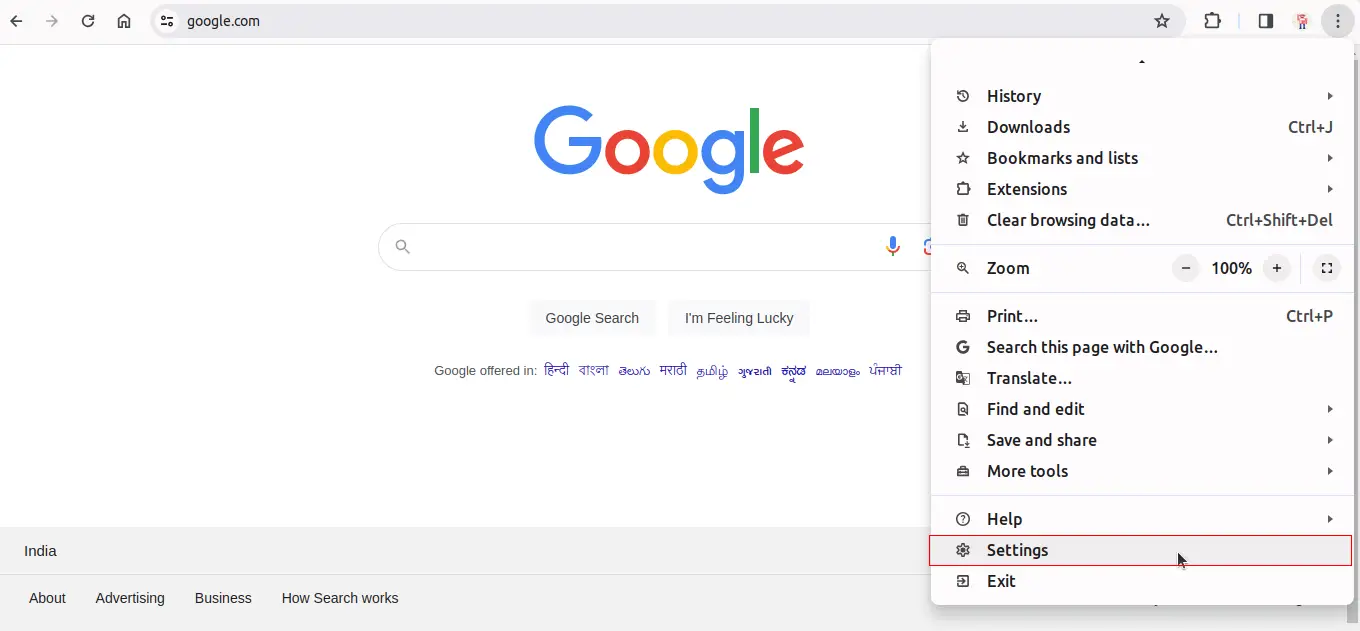
-
Find the Privacy and security section on the left side of the Settings page and click it.
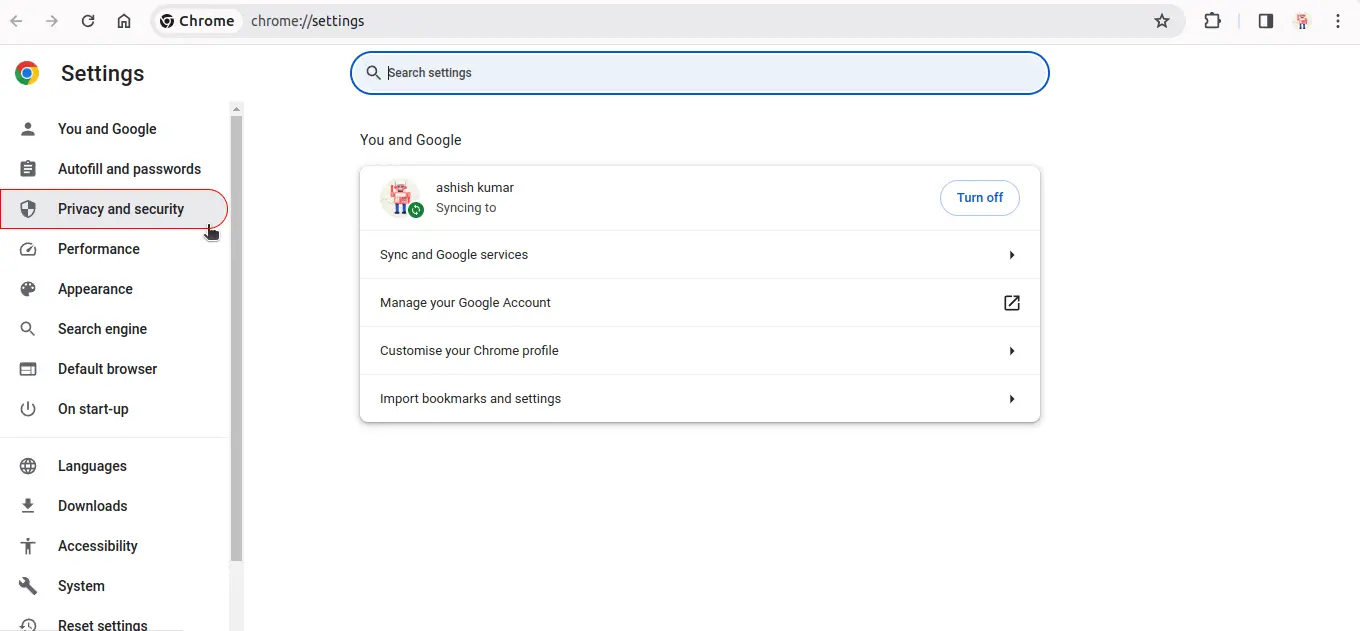
-
Click on the Clear browsing data option.
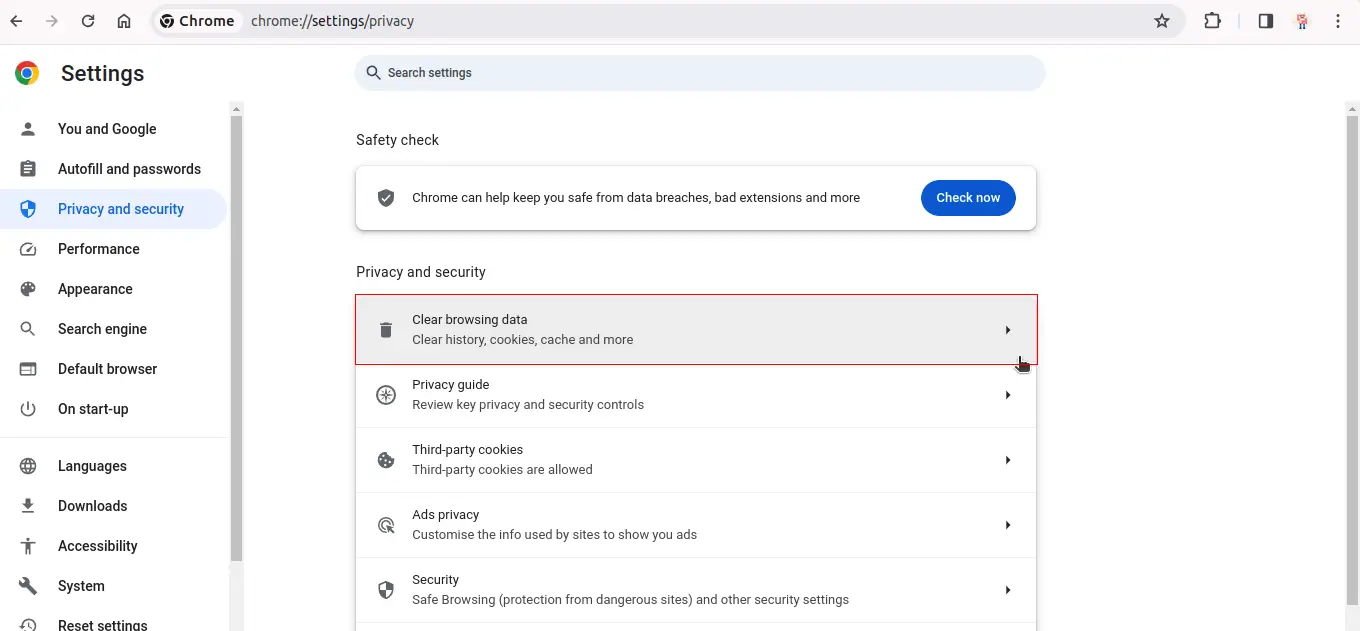
-
You will see a popup window with 2 tabs, Basic and Advanced.
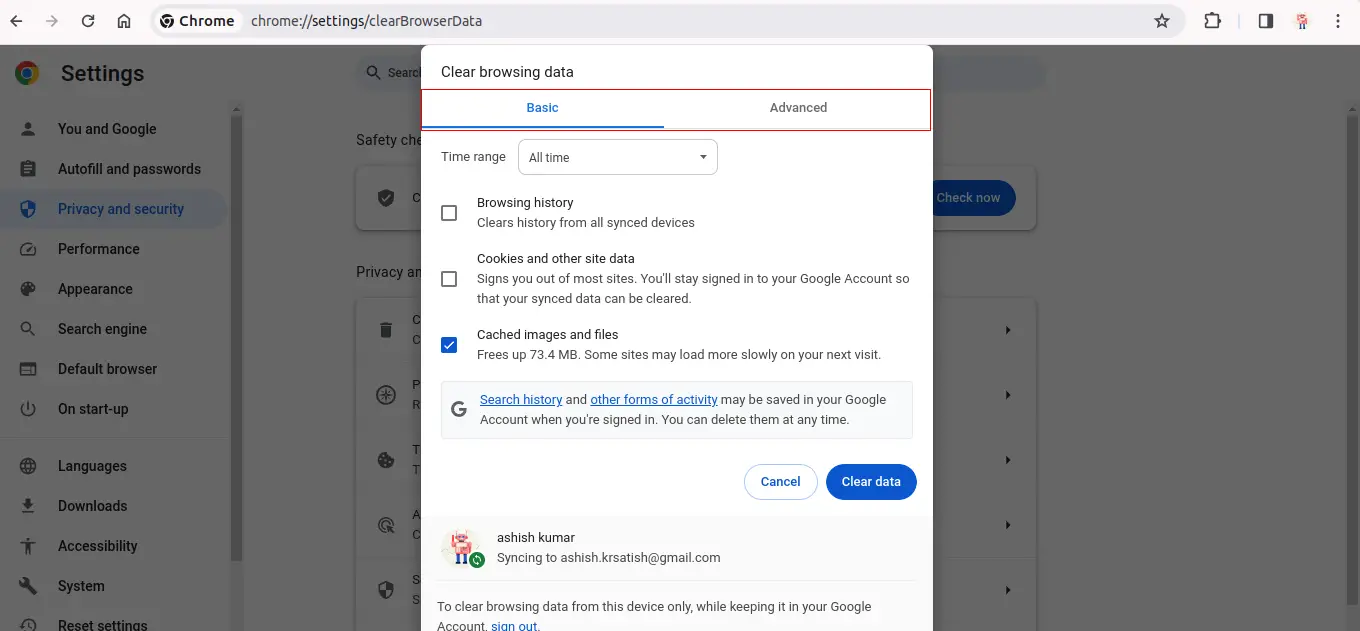
-
You can select any of the tabs and choose the time range for which you want to delete the cookies.
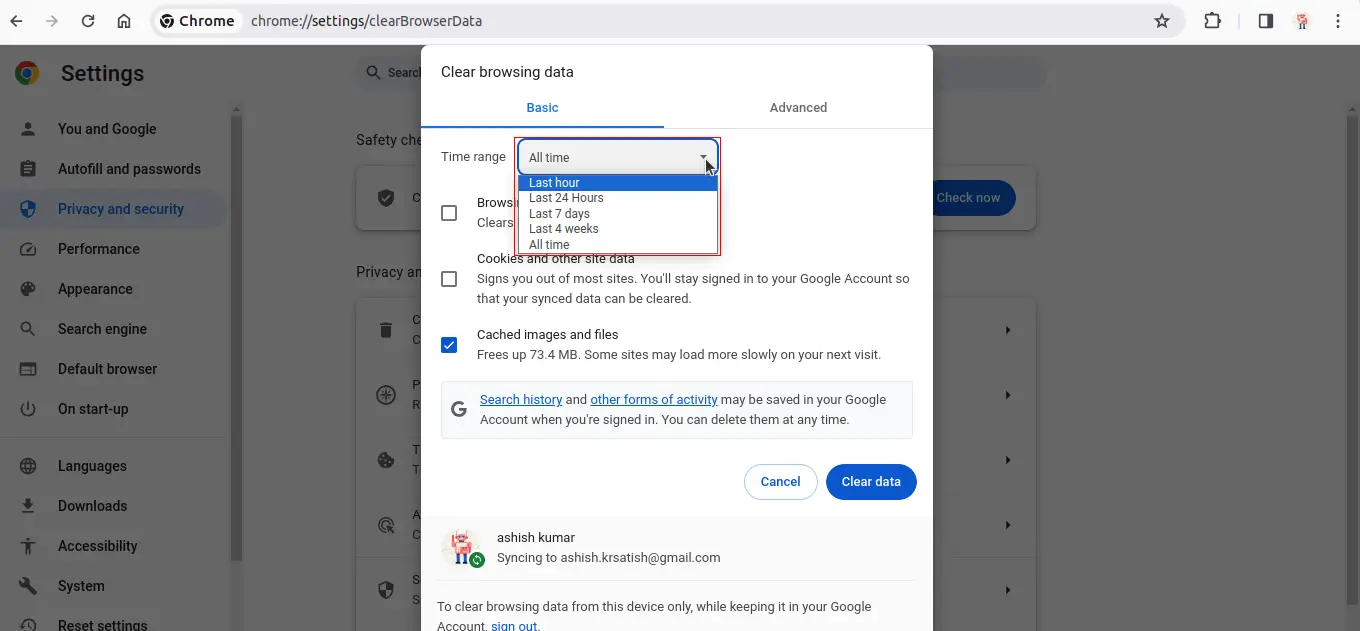
-
Now, select the Cookies and other site data option and click on the Clear data button.
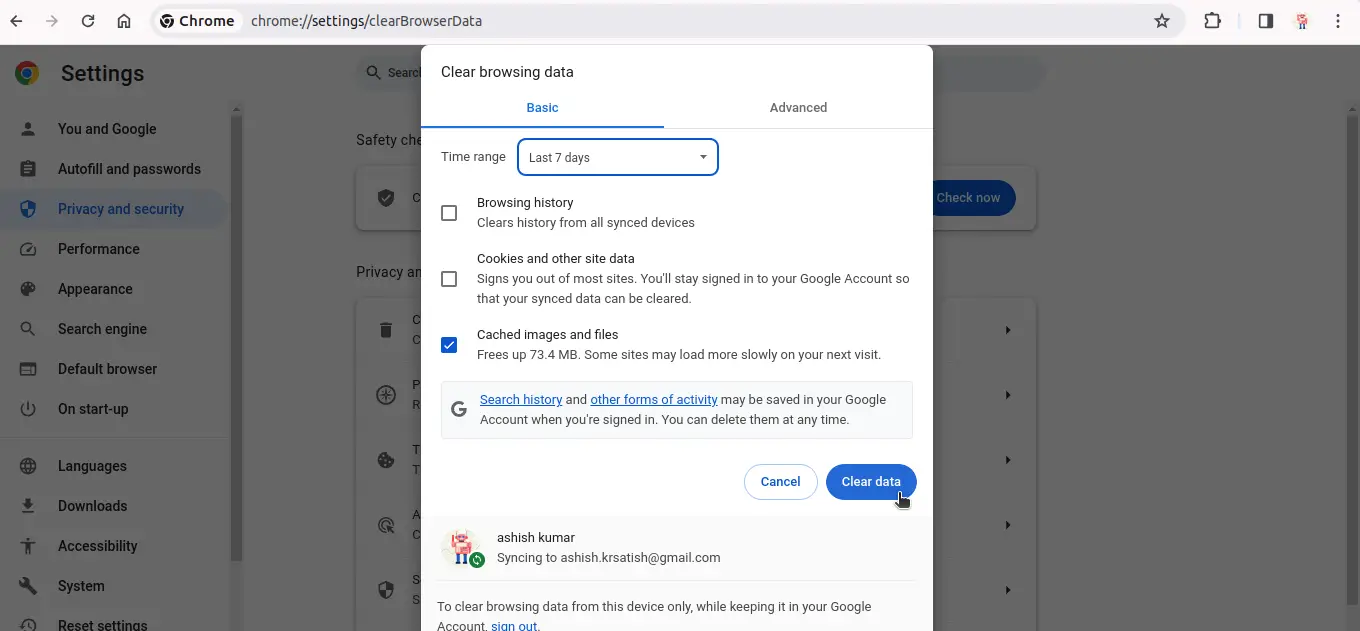
-
It will delete all the cookies stored on your computer for the selected time range.
Delete Cookies on Chrome for a Specific Website
Follow the steps given below to delete cookies on Chrome for a specific website:
-
Open the website for which you want to delete the cookies. Here we are choosing Google as an example.

-
Open developer tools by pressing Ctrl + Shift + I on Windows or Cmd + Option + I on Mac.
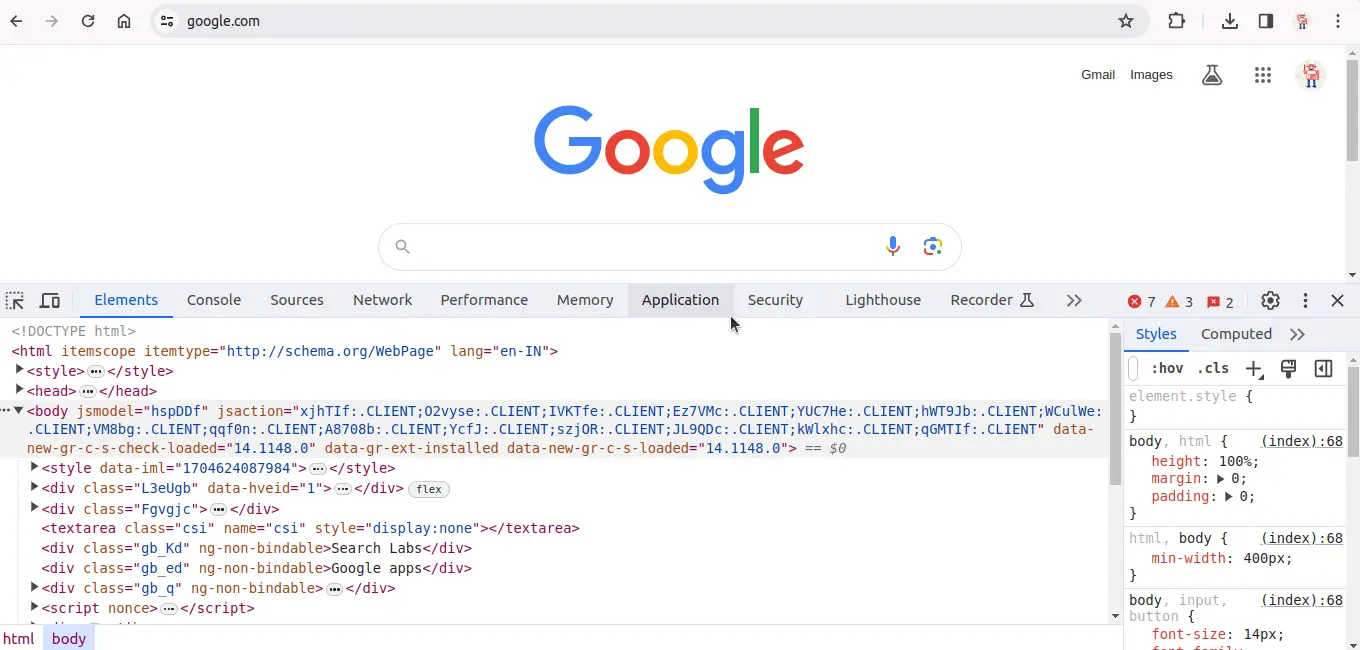
-
Click on the Application tab.
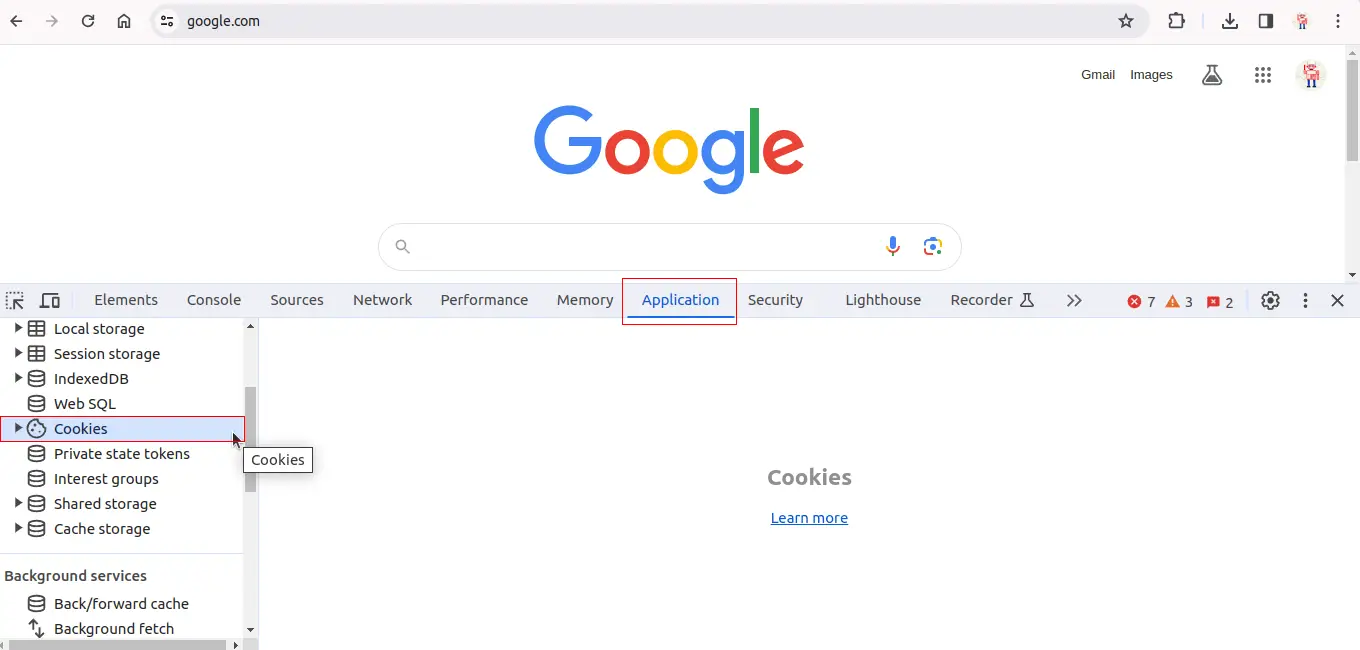
-
From the left sidebar, click on the Cookies option, you will see all the cookies stored on your computer for the current website.
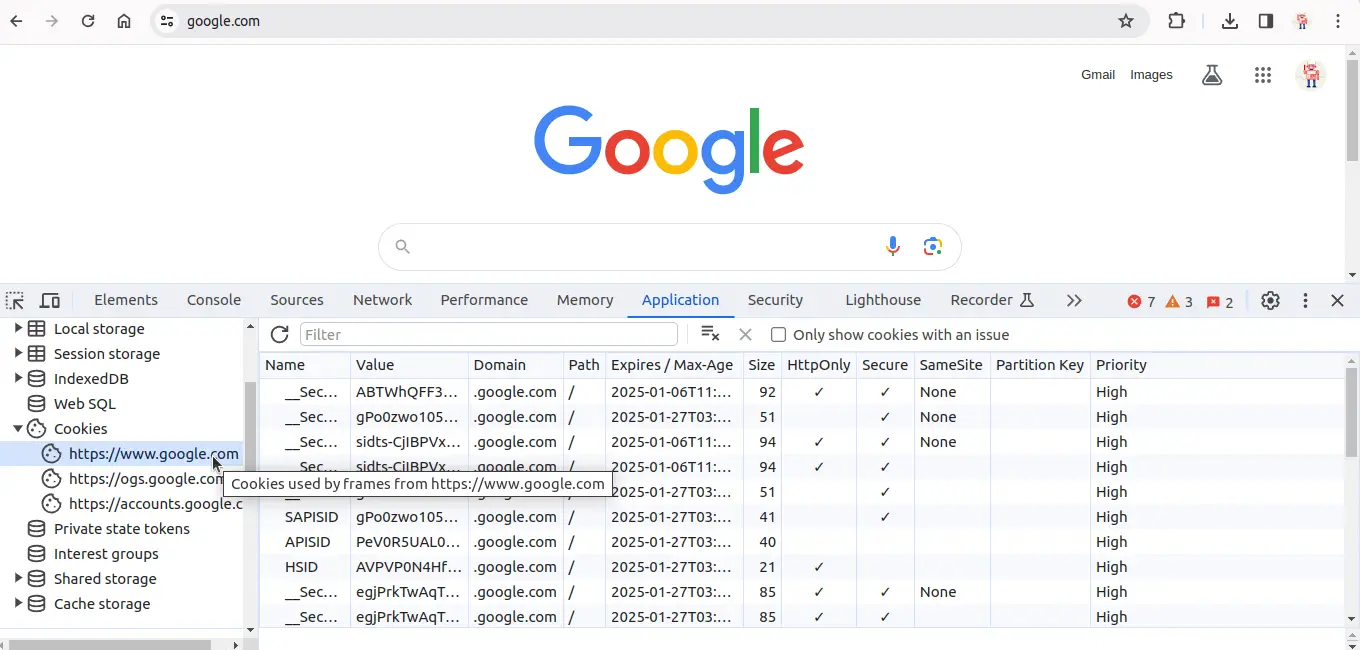
-
Right-click on the cookie you want to delete and click on the Clear option.
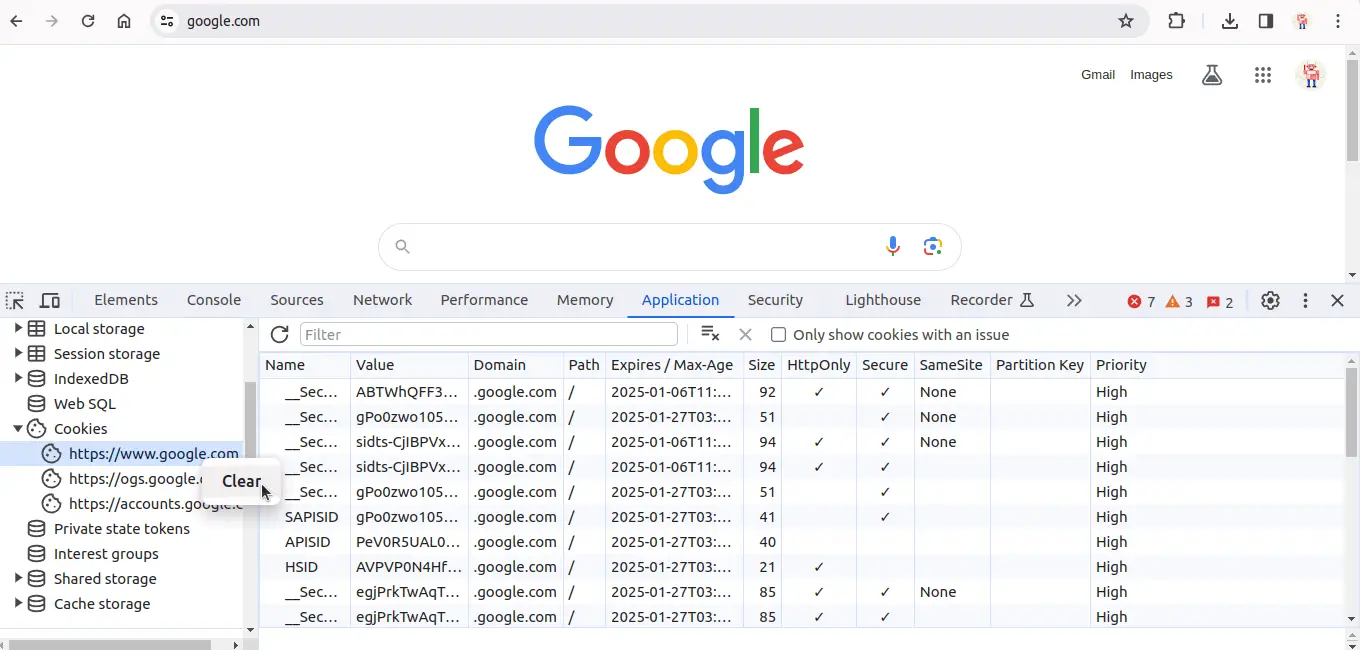
-
It will delete the cookie for the current website.
What Happens When You Delete Cookies on Chrome
When you delete cookies, you may get logged out of some websites, you settings on some websites may get reset, and you may see some ads again that you have already seen.
