How to Delete Cookies
Cookies are small text file that stores information like session IDs, user preferences, form data, tracking data, etc. on the user's computer.
Cookies are created by the server and sent to the client on their first visit. The client stores the cookies and sends them back to the server with every request.
Deleting cookies will cause you to get logged out of all the websites as well as you will lose all the preferences and settings that you have set on the websites.
You will learn how to delete cookies in different browsers in this tutorial.
How to Delete Cookies in Chrome
Follow the steps given below to delete cookies on Chrome.
- Open Chrome browser and click on the three dots on the top right corner of the browser.
-
Click on Settings from the dropdown menu.
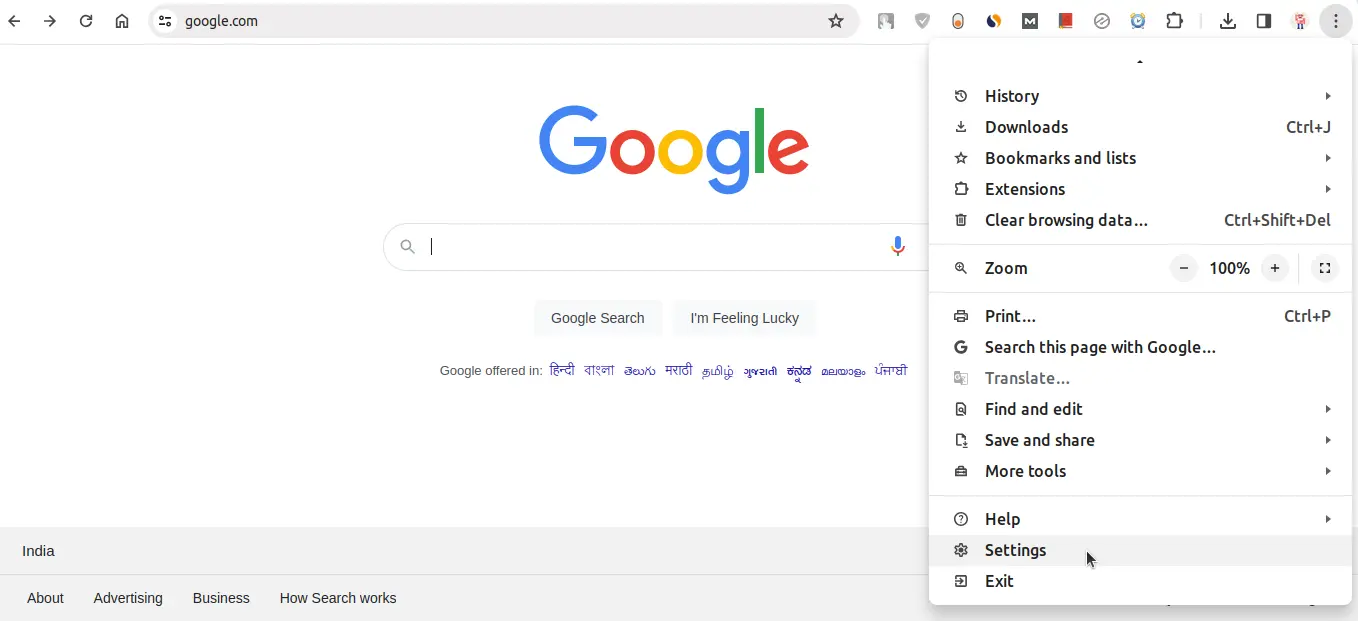
-
From the left sidebar, click on Privacy and Security.
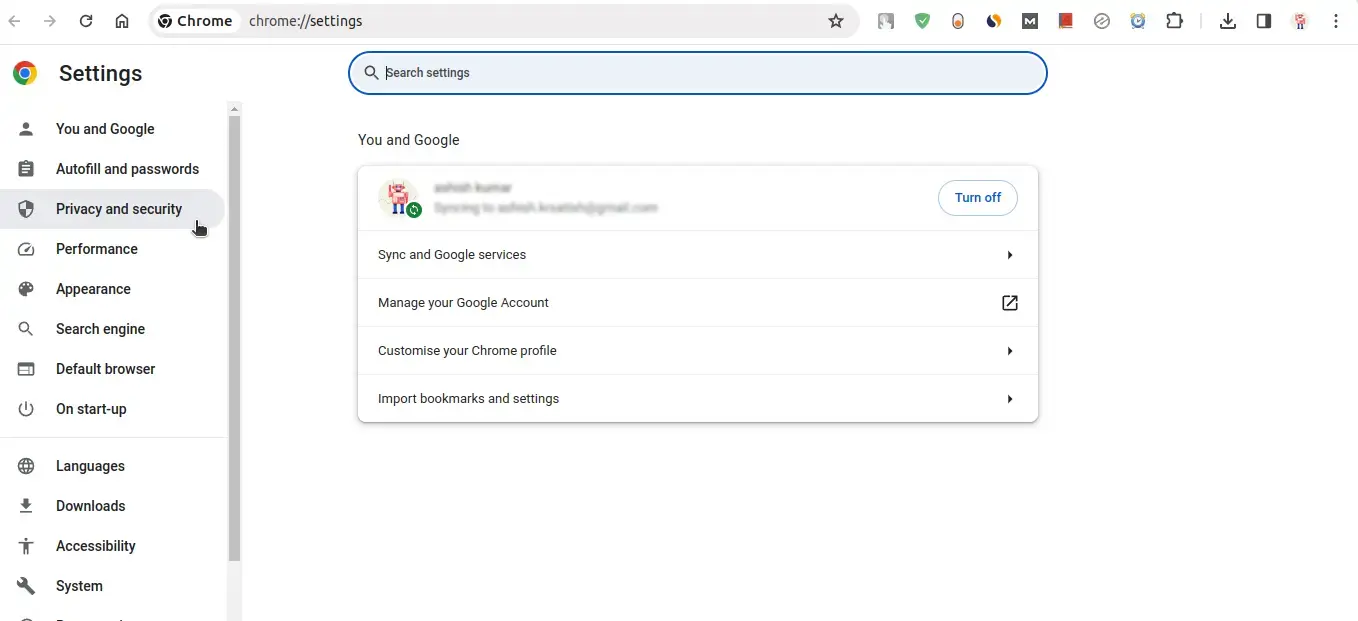
-
Click on Clear browsing data under the Privacy and Security section.
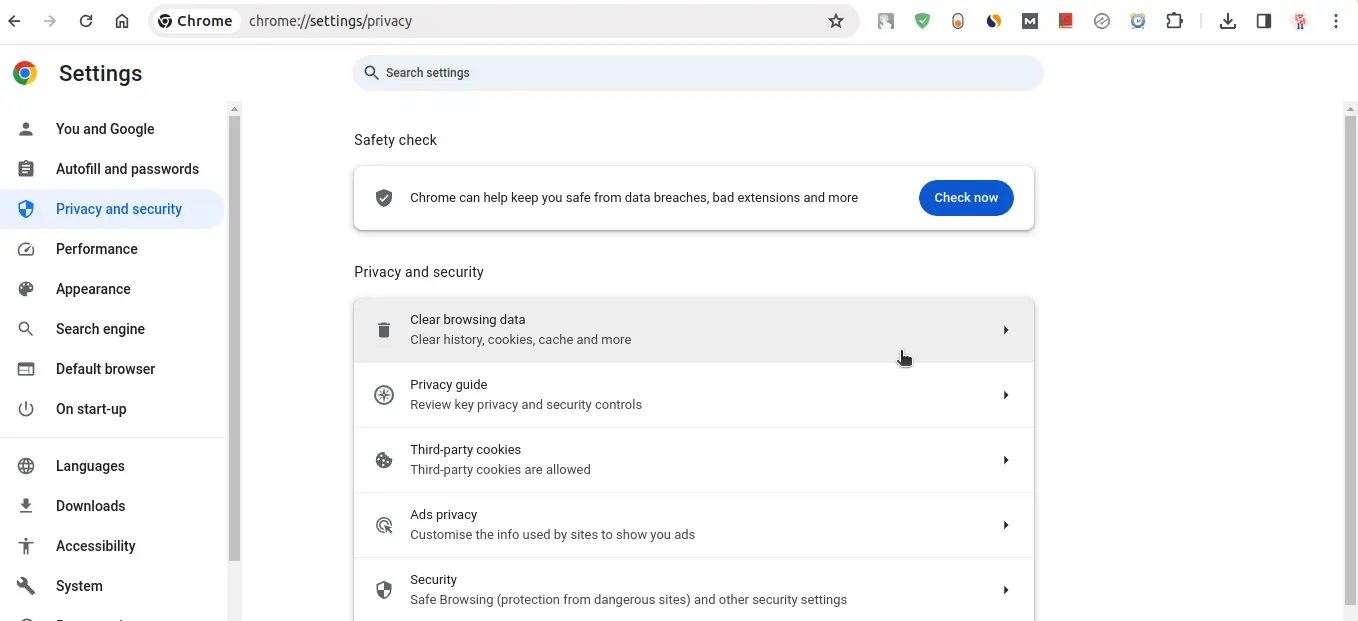
-
Click on Advanced tab and from the Time range dropdown, select a time range and check the Cookies and other site data checkbox.
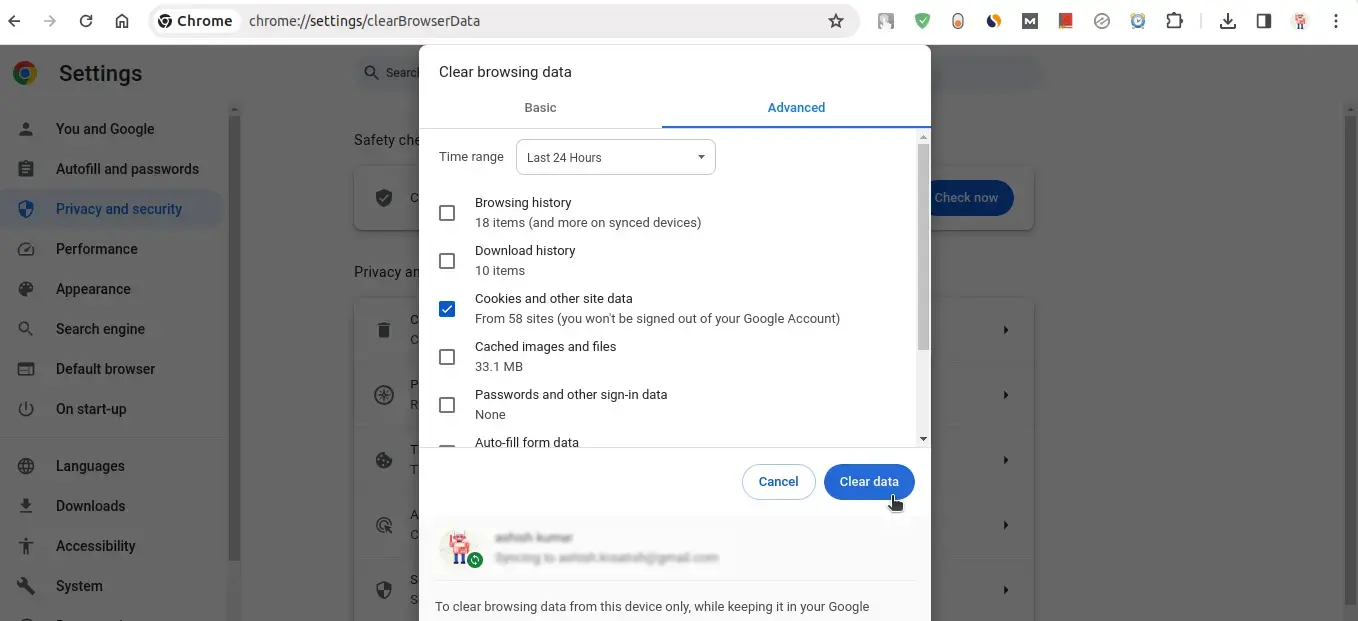
-
You can also delete cookies by clicking on Clear data button in the Basic tab.
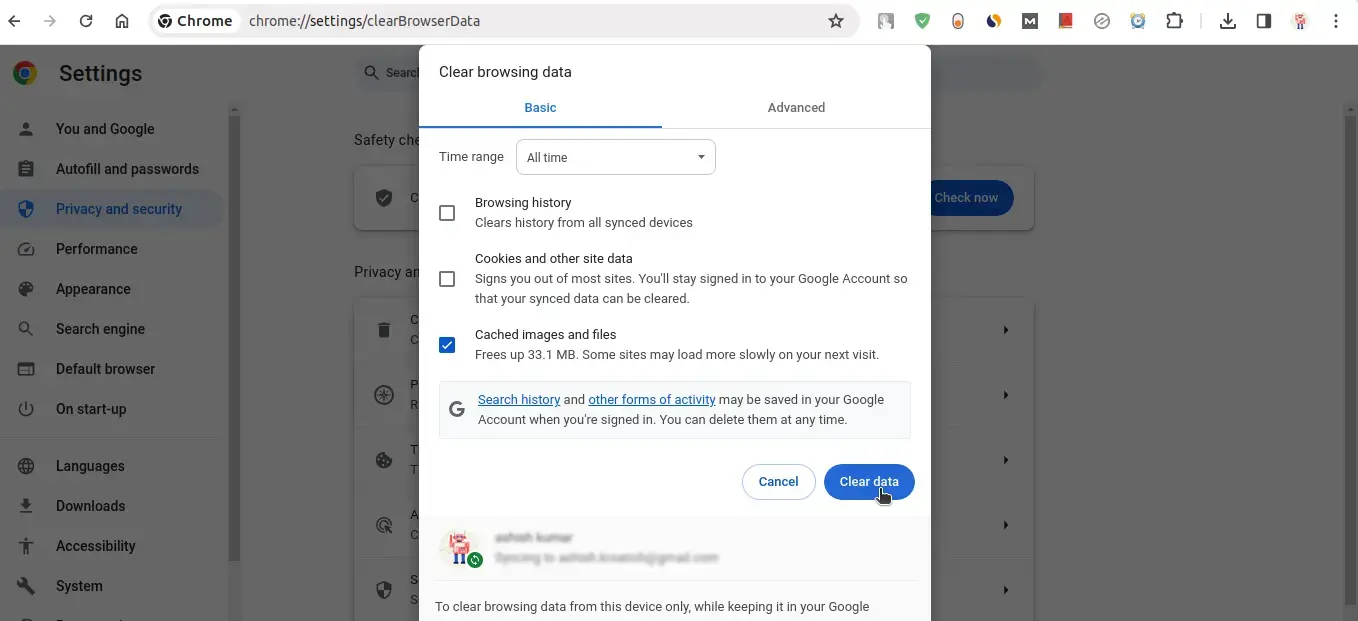
-
Finally, click the Clear data button.
How to Delete Cookies in Firefox
To delete cookies in Firefox browser follow the given steps:
- Open the Firefox browser and click on the three lines on the top right corner of the browser.
-
Click on Settings from the dropdown menu.
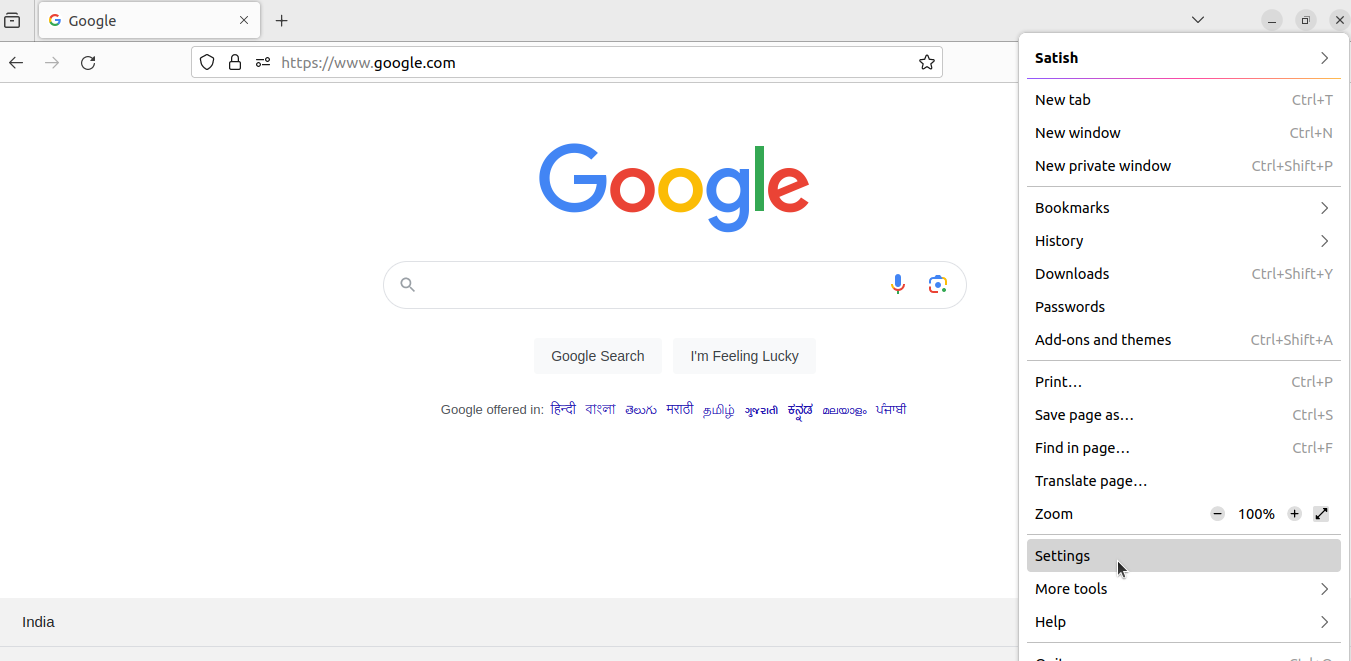
-
From the left sidebar, click on Privacy and Security as shown in the image below.
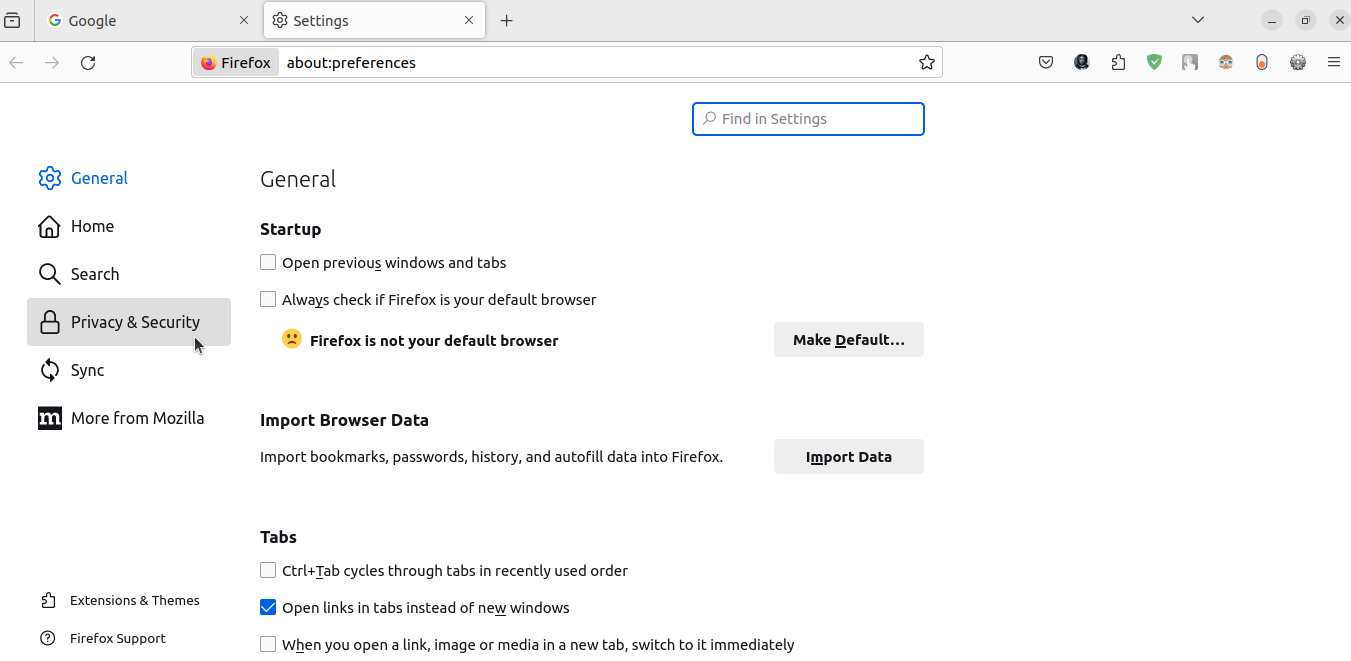
-
Scroll down and find the Cookies and Site Data section. Click on the Clear Data button.
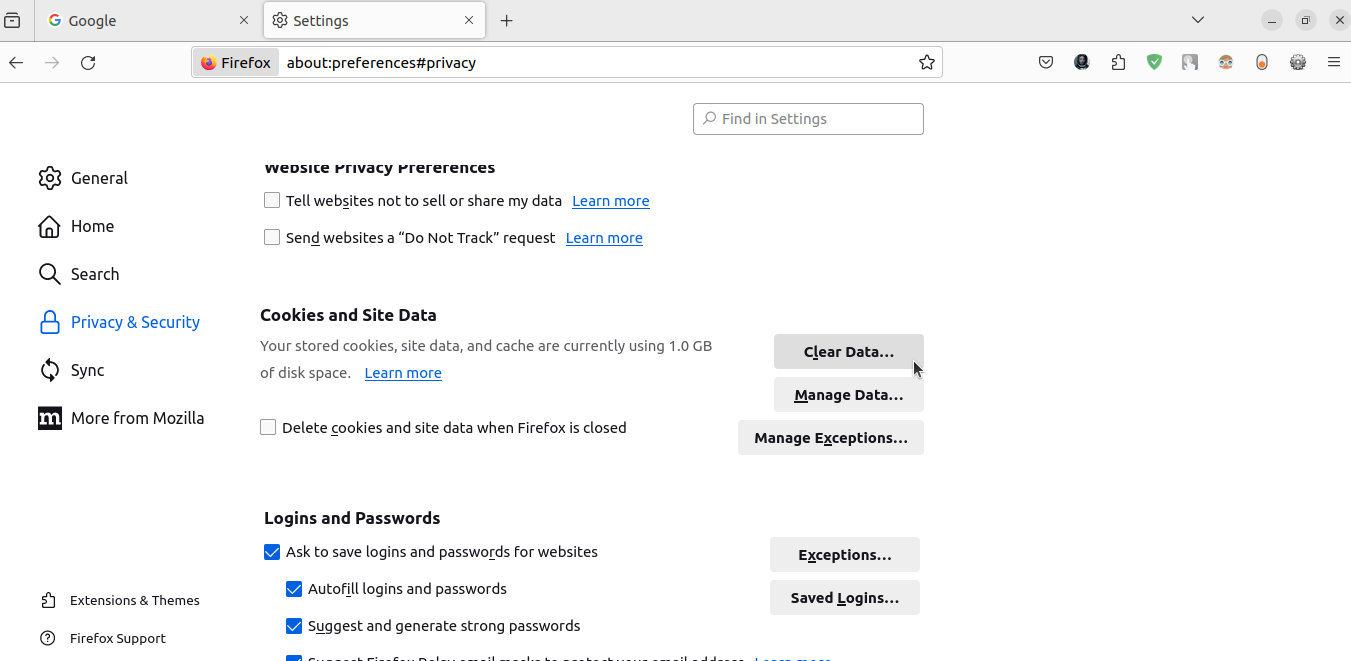
-
As you click a popup will appear. Check the Cookies and Site Data checkbox and click on the Clear button.
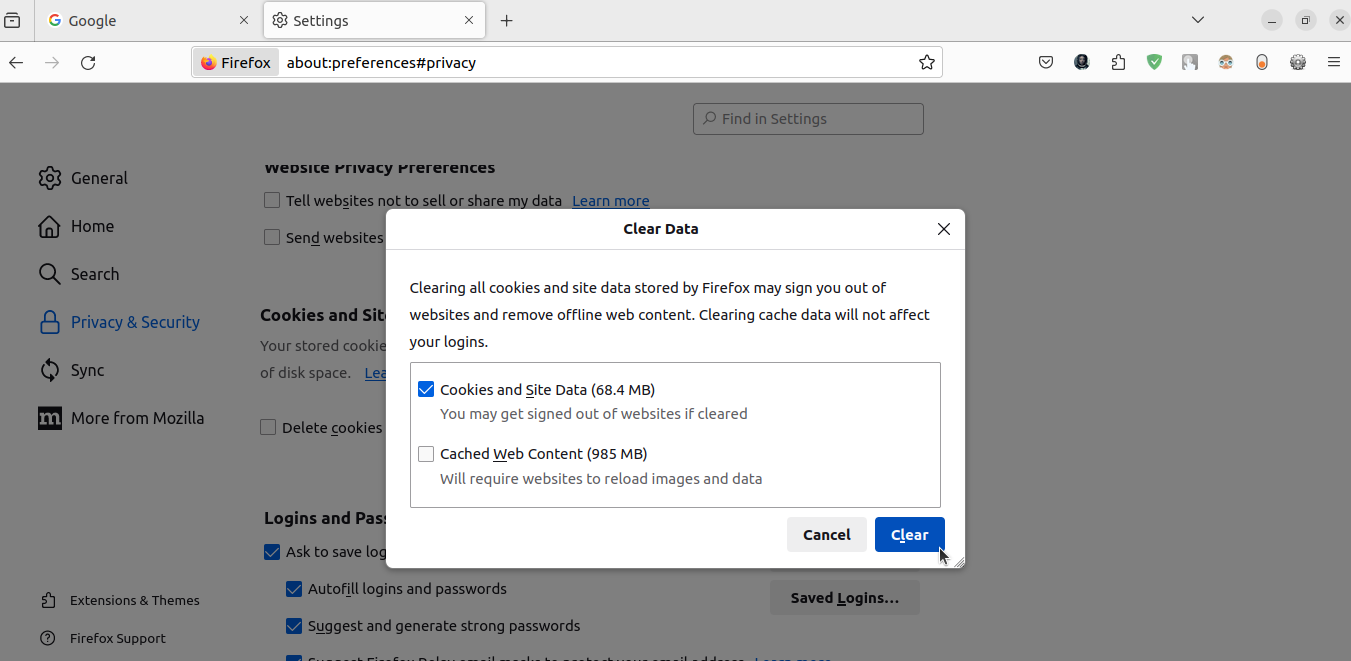
How to Delete Cookies in Edge
Follow the steps given below to delete cookies in edge browser.
- Open Edge browser and click on the three dots on the top right corner of the browser.
-
Click on Settings from the dropdown menu.
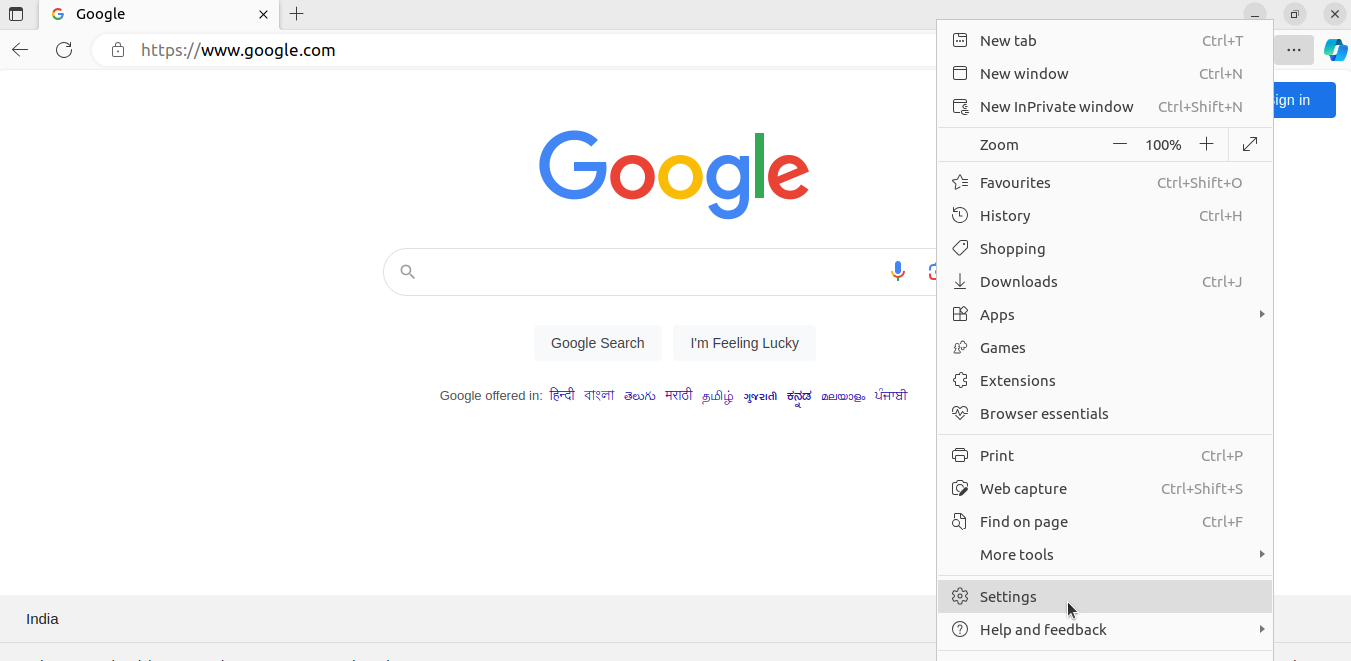
-
From the left sidebar, click on Privacy, search, and services.
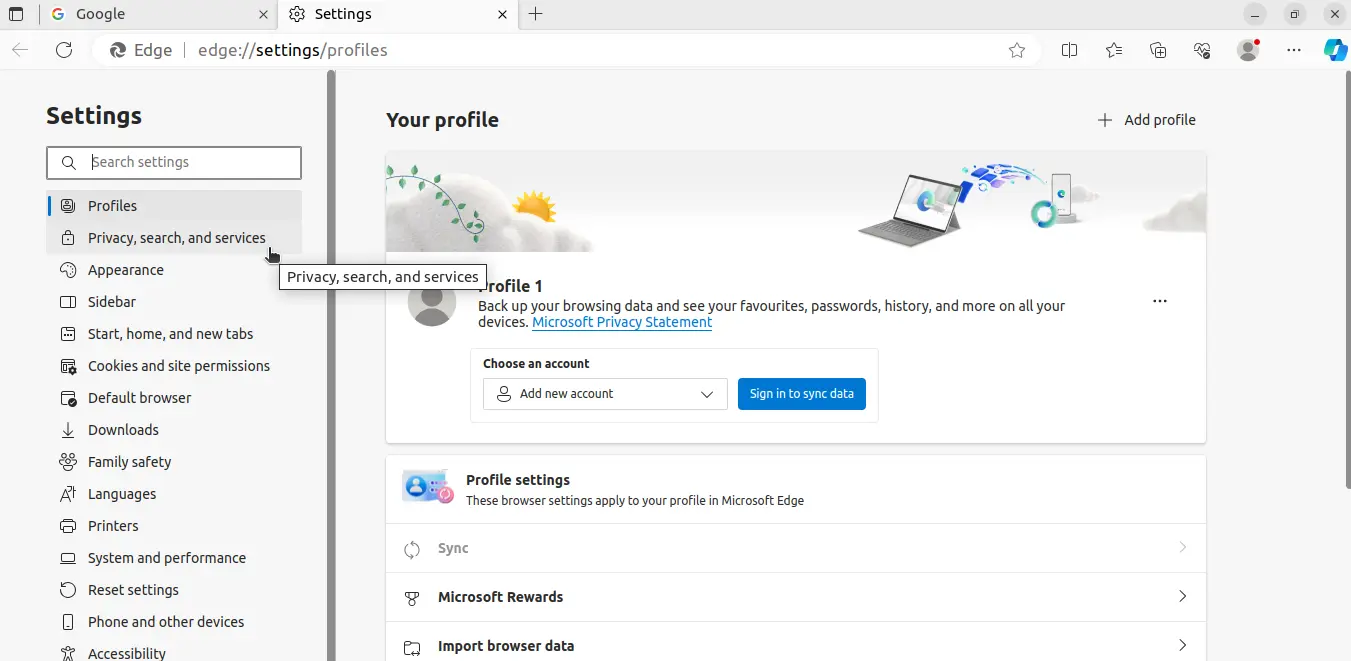
-
Now scroll down and find the section Clear browsing data and click on Choose what to clear button.
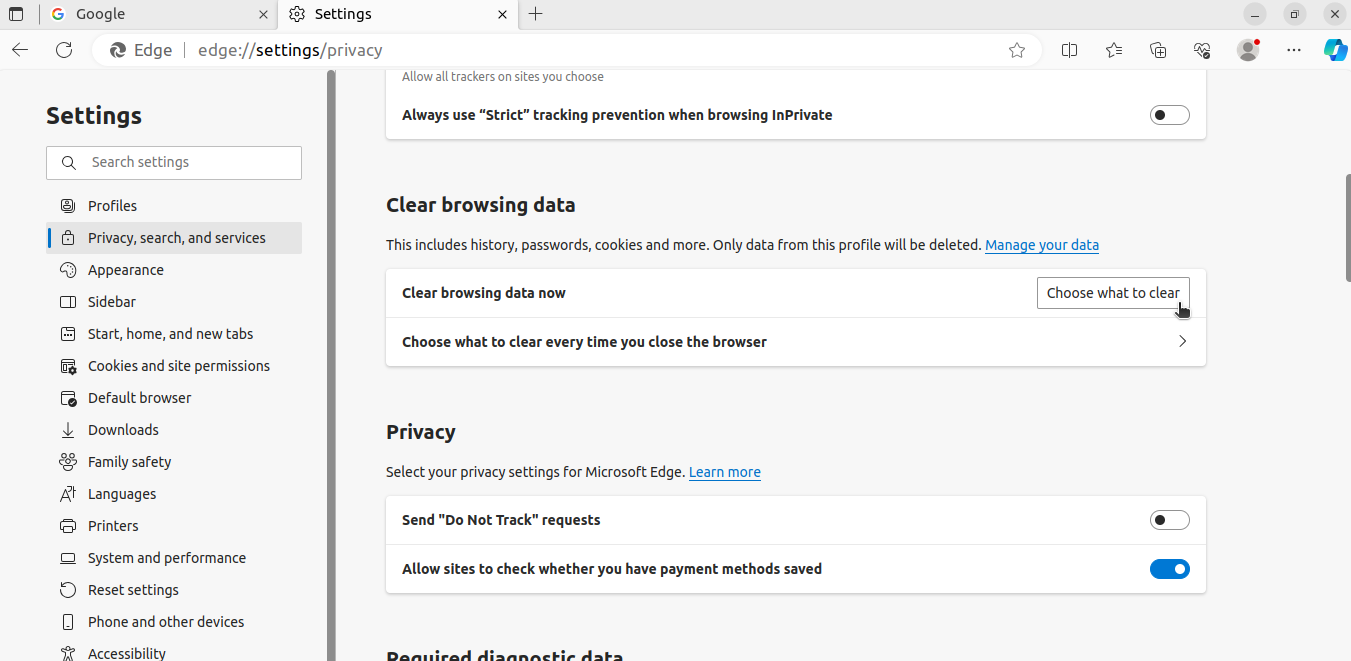
-
You will see a popup, select the date range and check the Cookies and other site data checkbox and click on Clear now button.
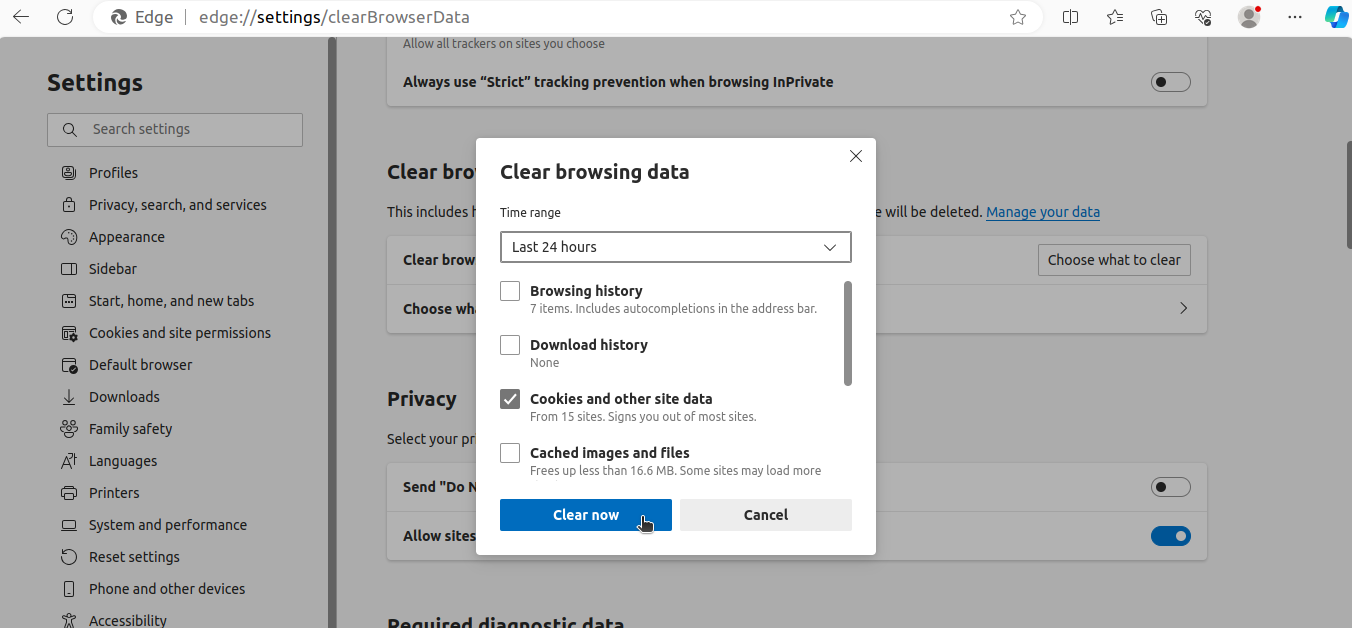
Conclusion
Remember as soon as you clear data you will get logged out from almost all websites. But clearing cooking is a good practice to keep your browser clean and secure.
